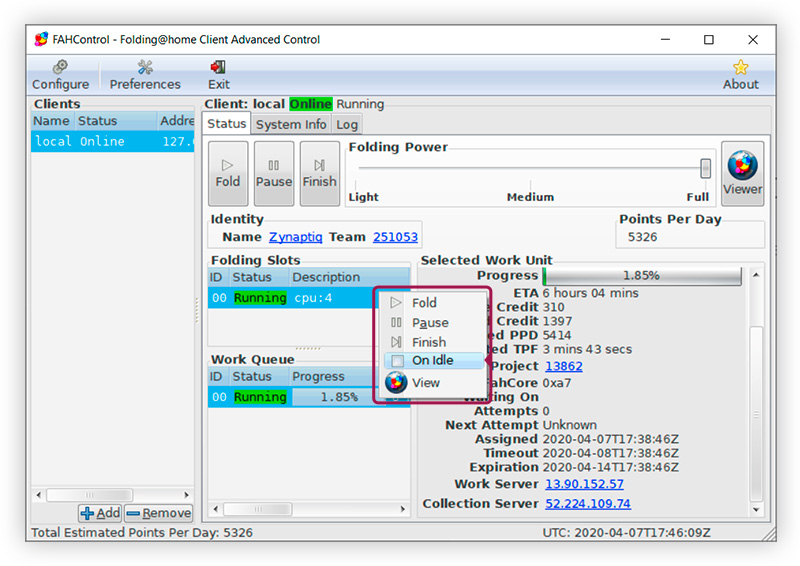How to “Folding vs COVID-19”
On macOS
- Go to https://foldingathome.org/start-folding/, download the Folding@home installer & run it
 2. On the “Introduction” page, click “Continue”:
2. On the “Introduction” page, click “Continue”:
3) On the following “License” page, first click “Continue”, an additional pane will open, asking you to agree to the license agreement; click “Agree”:
4) Finally, on the “Installation Type” page, confirm installation by clicking on “Install”:
The operating system will of course prompt for your password, enter it and click “Install Software”:
5) When the installer completes, close it:
Your default browser will probably open, and try to connect to the Folding@home client, but on the Mac this seems to not work reliably – you can simply close the browser window:
6) Instead, go to /Applications/Folding@home/ and launch FAHControl.app, which gives much more control over the folding process:
7) When the app first launches, you will be asked whether you wish to contribute anonymously or whether you want to set up an identity. Setting up an identity is fast and easy, and entails nothing beyond choosing a name and providing an email address that is used to send you a passkey to secure your account. Click on”Configure Identity”:
8) This will take you to the “Configure” window’s “Identity” tab. There,
(1) set a User Name of your choice. The User Name may consist only of letters and numbers as well as the underscore character “_”; do not use other symbols or spaces. Also note that the user name is case-sensitive, so Name, nAme, naMe, and NaME are all different – make sure you spell it exactly the way you want it, as you will need to spell it the exact same way when you request your Passkey later in this tutorial!
(2) Set “Team Number” to “251053” to join the AIFC team. And finally,
(3) click on the link for requesting a passkey, because security is a good thing.
9) This takes you to a website, where you can request a passkey simply by entering your username (making sure the spelling is exactly the same as in your “Identity” settings!) and a valid email address, then clicking “Get Passkey”; you will then be emailed a passkey.
10) Check your email. When you receive the email with your passkey, copy the key, then go back to the FAHControl.app and paste the passkey twice:
11) Then, switch to the “Advanced” tab, and set “Cause Preference” to “Any” (this is the category that is used for COVID-19 projects).
12) Finally, to add an extra layer of security, switch to the “Connection” tab and create a password:
Click the SAVE button to close the configuration window – we’re done here.
13) In the main window you can control the computation.
The Fold and Pause buttons are exactly that – one starts folding, and one pauses (all) folding.
The “Folding Power” slider adjusts how much of your available compute should be used by the app – you could set this to “Light” while doing audio/video work, “Medium” while watching movies, doing emails etc, and “Full” when you leave your computer, for example over night.
If you want to set the app to compute only when your computer is idle, right-click on the top entry in the “Folding Slots” list, and select “On Idle” in the pop-up menu that opens:
You’re done with setup – happy folding!
On Windows
- Go to https://foldingathome.org/start-folding/ and download the Folding@home installer & run it
2) To run the installer, double click on it either after navigating to your downloads folder, or by clicking on it in your browser.
In Chrome, the download is shown at the bottom left of the window:
In Firefox, click on the “Downloads” button at the top right to show the download:
In Edge, you will be prompted when the download completes; select “Run”:
3) After opening the installer you will be asked to allow the program to make changes to your computer. Click “Yes”.
4) When the installer starts, on the “Welcome” page, click “Next”:
5) On the following “License” page, click “I Agree” once you’ve read the license agreement:
6) Finally, on the “Installation Type” page, confirm installation by selecting “Express Install” and clicking on “Next”:
7) When the installer completes, close it by clicking “Finish”:
It will automatically take you to the website on the next page.
8) The installer will direct you to the WEB CONTROL page of folding@home.
Here you will be asked whether you wish to contribute anonymously or whether you want to set up an identity. Setting up an identity is fast and easy, and entails nothing beyond choosing a name and providing an email address that is used to send you a passkey to secure your account.
To do so please, select ”Set up an Identity” (1) and click on “Start Folding” (2).
9) This will open the “Change Identity” window.
Before entering information here, please open another tab or window and go to
https://apps.foldingathome.org/getpasskey
Here, you can choose a User Name and have a pass key generated and emailed to the email address you provide.
The User Name may consist only of letters and numbers, as well as the underscore character “_”. Do not use other symbols or spaces. Also, note that the user name is case-sensitive, so Name, nAme, naMe, and NaME are all different. Make sure you spell it exactly as you want it.
Then, click on “Get Passkey”.
10) Now, check your email, and go back to the tab/window with the CHANGE IDENTITY page. There,
- Copy and paste your username over from the email,
- Set “Team Number” to “251053” to join the AIFC team,
- Copy and paste your passkey over from the email,
 4. Click on “Save” and you’re done setting up your Identity!
4. Click on “Save” and you’re done setting up your Identity!
11) You will be directed back to the “WEB CONTROL” page. To support research for COVID-19 projects please set “Cause Preference” to “Any Disease” (this is the category that is used for COVID-19 projects).
You should already be folding at this point.
In this page, you can also adjust how much of your computer’s power you want to allocate to folding, and when.
The “Folding Power” slider adjusts how much of your available compute should be used by the app – you could set this to “Light” while doing audio/video work, “Medium” while watching movies, doing emails etc, and “Full” when you leave your computer, for example over night.
The “When” buttons set whether the folding will always run or only when you’re not actively using it – for the latter, select “Only when idle”.
You can open this WEB CONTROL page at any time using the URL https://client.foldingathome.org
12) You can add an extra layer of security if you don’t have a firewall, and adjust other settings by
(1) Opening the FAHControl application on your PC
(2) Opening the “Configure” Menu
13) In this window, select the “Connection” tab, and
- set up a password and
- click save to close the configuration window.
14) In the main window, you can control the computation just like with the WEB CONTROL :
The Fold and Pause buttons are exactly that – one starts folding, and one pauses (all) folding.
The “Folding Power” slider adjusts how much of your available compute should be used by the app – you could set this to “Light” while doing audio/video work, “Medium” while watching movies, doing emails etc, and “Full” when you leave your computer, for example over night.
The FAHControl app can also set the app to compute only when your computer is idle: right-click on the top entry in the “Folding Slots” list, and select “On Idle” in the pop-up menu that opens. You can do this separately for CPU and any GPUs, which will show up in separate “slots”:
You’re done with setup – happy folding!